Statement and Reports - Release Notes 2016 Archive
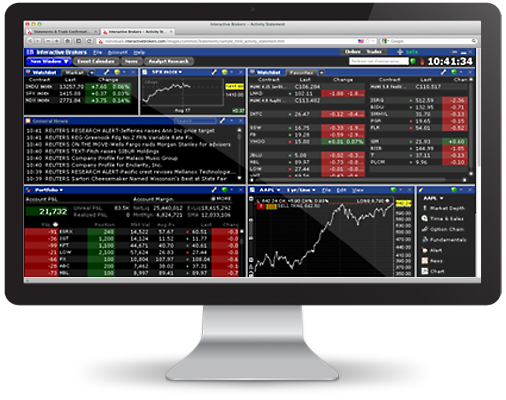
December 2016
Week Ending December 16, 2016
Compliance Reports for Advisors
Registered Investment Advisors can now view and download Form 13F and Form 13D/G compliance reports. Advisors can view and download .CSV or MS Excel reports from the Reports > Supplemental > Compliance menu.
Form 13F is the Information Required of Institutional Investors, required for Advisors with investment discretion over accounts with aggregate fair market value of $100 million or more in Section 13(f) securities as of the last trading day of any of the preceding 12 months. Form 13D/G is the Beneficial Ownership Report, which Section 13(d) requires if the Advisor owns or manages more than 5% of the voting class of any equity security registered under Section 12 of the Exchange Act.
For more information about setting up three-tier Advisor accounts, see the Account Management Users' Guide.
November 2016
Week Ending November 11, 2016
Activity Statements - Model Summaries Included in Default Statement
The Default Activity Statement for accounts with models now includes a Model Summary at the top of the statement followed by the full statement for the account. This applies to HTML-, PDF- and CSV-formatted statements for all periods.
October 2016
Week Ending October 28, 2016
New PortfolioAnalyst Report - Trade Summary
We've added a new report to PortfolioAnalyst Detailed reports - the Trade Summary. The Trade Summary report shows information for all trades made in the selected time period, grouped by asset type and then by currency. Information includes symbol; description; sector; and quantity, average price and proceeds from buys and sells.
For more information about PortfolioAnalyst, see the Account Management Users' Guide.
Activity Statements Updates
In Activity Statements, we've added the Issuer field to the Financial Information section for municipal bonds.
IB Reporting Integration Tool Updates
Our Reporting Integration Tool has been updated to include a new activity code for settled commissions, SCOM. Activity codes are used to identify the TransactionType in the Activity File layout. For more information about our Reporting Integration Tool, see the Reporting Integration Tool Developer's Guide.
Week Ending October 14, 2016
Activity Statements in CSV Format
When generating an Activity Statement, you can now select CSV (comma-separated values) as the output format. For those IB clients who have been using the Excel format for their statements, we recommend using the new CVS format; however, we will continue to make the Excel format available listed as Excel (Legacy) on the Activity Statements page in Account Management.
September 2016
Week Ending September 2, 2016
Tax Optimizer Disabled for IB-CA Accounts
Canadian customer accounts, which are automatically assigned to our IB Canada (IB-CA) entity, no longer have access to the Tax Optimizer.
August 2016
Week Ending August 5 2016
New Reports in PortfolioAnalyst - Performance by Asset Class and Performance by Symbol
We've added two new reports to PortfolioAnalyst. Both reports are available in Detailed PortfolioAnalyst reports:
- Performance by Asset Class - This report displays a color-coded bar chart that illustrates the cumulative contribution to your portfolio's return by asset class for each day, month or quarter in the specified time period. Each color-coded bar in the chart represents the contribution of all asset classes to each day/month/quarter in the specified time period. There is also a table which shows the return for each asset class for each day/month/quarter in the specified time period.
- Performance by Symbol - Displays four charts, a table and two heat maps representing the performance of the symbols in your portfolio:
- Top Five Contributors - This chart displays the five symbols with the highest contribution to your portfolio's return.
- Bottom Five Contributors - This chart displays the five symbols with the lowest contribution to your portfolio's return.
- Contribution by Sector - This bar chart displays the contribution of each sector to your portfolio's return.
- Contribution by Asset Class - This bar chart displays each the contribution of each asset class to your portfolio's return.
- Table - Shows data for all open or closed symbols grouped by asset class, including sector, Average Weight, Return, Contribution to Return, and Unrealized and Realized P&L in dollar amounts.
- Sector Composition Heat Map - This is a visual representation of each sector's contribution to return. Each sector block shows the contribution to return of each symbol in that sector. The larger the block, the larger the contribution to return.
- Portfolio Heat Map - This is a visual representation of the contribution to return of each symbol in your portfolio. Green indicates a positive return while red indicates a negative return.
For more information about PortfolioAnalyst, see the Account Management Users' Guide.
Trade Confirmation PDF Reports
You can save Trade Confirmation reports in PDF format. Simply select PDF as the Format when you set up your Trade Confirmation report. For more information about Trade Confirmation reports, see the Account Management Users' Guide.
July 2016
Week Ending July 22, 2016
Activity Statement Updates
Activity Statements have been updated with the following changes:
- AIFMD Statement Sections - Sections that appear only for accounts affected by the European Alternative Investment Fund Management Directive (AIFMD) are now enabled for Proprietary Trading Group STL accounts for consolidated statements only. These include the required Collateral for Customer Borrowing and Location of Customer Assets, Positions and Money sections.
- Change in NAV- For this section, client fees are no longer included with commissions and are included as their own line item along with the rest of the fee types (Advisor, Client, Other).
June 2016
Week Ending July 1, 2016
PortfolioAnalyst - Date Range Time Period for External Account Summary
In PortfolioAnalyst, you can now change the time period on the Summary tab to Custom Period, which lets you enter a starting and ending date to define a range of dates. The values and percent change in value displayed on the Summary tab will change to reflect your time period selection.
Week Ending June 10, 2016
Activity Flex Query Update - Include All Accounts in Models
If you have created and saved models in TWS, you can include model information in an Activity Flex Query. In the Model section of the Flex Query you are creating, now when you select All to include data for all models joined together or you select the Independent model, accounts that do not have models will also be included as the Independent model.
Activity Statement Updates - New Section for Accounts Affected by AIFMD
In compliance with the European Alternative Investment Fund Management Directive (AIFMD), we have added information to our Daily Activity Statements.
Who is Affected?
- IBUK Clients (see below for a list of excluded accounts)
- IBLLC - ONLY for hedge funds (single or multiple fund accounts) where the hedge fund manager's country of issuance or country of legal residence is a European Union country. Stand-alone fund accounts are included and each fund of a multiple fund account is included but Fund Manager master accounts are excluded.
- Accounts Excluded:
- SIPP Master account and sub accounts
- Wealth Manager
- Money Manager
- Referrer
- IB Employee Track master
- Introducing Broker Master account (fully disclosed)
- Friends and family (F prefix only)
- Professional advisor (F Prefix only)
- Fund Manager (F prefix only)
- Execution only
What Changes Will You See in Your Daily Statements?
Daily Activity Statements for our clients in the European Economic Area (EEA) who are affected by the AIFMD will now contain two new sections:
- Collateral for Customer Borrowing - This section, located after the Open Positions section, reports the total debt on a customer account that is secured by collateral, as well as all open stock positions that can be collateralized and the amount that has been removed from the segregated accounts (i.e. customer stocks loaned and otherwise removed from non segregated accounts).
- Location of Customer Assets, Positions and Money - This section, located after the Codes section, lists the locations of custody assets and derivatives positions (i.e., depository locations, names of custodians and names of clearing houses for derivatives positions); and the institutions at which the firm holds or may hold client money, including money held in client bank accounts and client transaction accounts.
April 2016
Week Ending April 29, 2016
Size Limit on Batch-Processed Statements
Any Activity Statement or Activity Flex Query request that includes over 20,000 activities or over 250 accounts are automatically submitted for batch processing and can be viewed on the Reports > Activity > Batch Reports page in Account Management.
Please note that Activity Statements and Flex Queries larger than 100 MB are no longer submitted for batch processing. Requests for statements this large cause problems on our web server. Instead of batch processing these large statements, you can request FTP delivery instead by contacting us at reportingintegration@interactivebrokers.com.
Week Ending April 15, 2016
PortfolioAnalyst Performance Attribution Report Update
We've added three charts to the Performance Attribution Report, available when you create a Detailed report in PortfolioAnalyst. A new second page of the Performance Attribution Report includes two charts - a Total Cumulative Attribution Effect line chart and an Attribution Effect bar chart that also includes a line representing total attribution. A third page of the report includes a scatter plot that shows average weight versus percent contribution return for each sector. The scatter plots lets you see at a glance how your weighting (sector allocation) and contribution to return for each sector compares to the S&P 500 for the period of the return.
Custom Date Range Update
We've updated the custom date range limits for activity statements and other reports for which you can select a custom range of dates as the time period. You can now select a date range up to 366 days for a leap year. The existing limit of 365 days still applies to custom date ranges in a non-leap year.
EmployeeTrack Audit Trail Log Printing
The Audit Trail Log in EmployeeTrack Management allows Compliance Officers to view a list of all statement views and comment entries for a selected employee account. We've added a Print button so that Compliance Officers can now print the Audit Trail Log.
March 2016
Week Ending April 1, 2016
Margin Reports in PDF or CSV Format
You can now save margin reports in PDF or CSV (comma-separated values) format. You can open CSV formatted-reports in Microsoft Excel or a similar program. When you select PDF or CSV as the format for a margin report and generate the report, you will be prompted to view or save the file. Access margin reports from the Reports > Risk menu.
Week Ending March 11, 2016
PortfolioAnalyst External Accounts Now Display Returns
PortfolioAnalyst lets you see your financial performance in external investment, checking, savings, annuity, incentive plan and credit card accounts. Your displayed financial performance now includes the return percentage for each financial institution for the selected time period.
Note that PortfolioAnalyst external accounts are NOT currently available to Advisor and Broker Masters, Money Managers or Non-disclosed Broker clients.
Learn more about PortfolioAnalyst external accounts.
Models Page Moved to Reports > Activity Menu
The Models page, where Advisors, Money Managers, Advisor clients, Fund Investment Managers or Funds can view statements for Models created in TWS, has been moved. You can now access the Models page from the Reports > Activity menu. Previously, the Models page was available from the Reports > Supplemental menu.
February 2016
Week Ending February 12, 2016
Partition Summary Statements
Beginning with this release, a new default statement is available for our clients who have divided their accounts into partitions. The Partition Summary is now available from the Statements drop-down list on the Reports > Activity > Statements page in Account Management.
The Partition Summary contains the following summary sections at the top of the statement:
- The name, account ID, account type and base currency of each partition appear in the first section of the statement.
- Net Asset Value section - Starting and ending Net Asset Value and Time Weighted Rate of Return for the period of the statement for each partition. You can drill down into each partition for additional detail.
- Profit and Loss section - The Mark-to-Market (MTM) profit and loss, commissions and other fees for each partition for the period of the report. You can drill down into each partition for additional detail.
- Positions section - Position information for each partition, including quantity, cost basis, closing price and unrealized profit and loss for each partition. You can drill down into a partition to view symbol and asset class detail.
- Trades section - Trades for each partition for the period of the statement, with additional symbol, asset class and other details visible when you drill down into a partition.
- Cash Report section - Starting and ending cash, along with deposits, withdrawals, interest, net trades and dividends for each partition for the period of the statement.
Below the summary sections are concatenated statements for each partition.
Note that the Calendar Year time period is not available for the Partition Summary.
Week Ending February 5, 2016
PortfolioAnalyst External Accounts
PortfolioAnlayst now lets you add external accounts, including investment, checking, savings, annuity, incentive plan and credit card accounts, and see your financial performance across the industry in a single view. To support this new feature, we've added the following tabbed pages to PortfolioAnlayst:
- Summary - The Summary tab is now the first page that you see when you access PortfolioAnalyst. Once you add external accounts, the Summary tab lets you view current and prior period values for your IB and individual external accounts or consolidated across all of your accounts. You can easily drill down to view details for each asset class and position for each individual financial institution or consolidated across all institutions.
- External Accounts - Use this tabbed page to add, edit and delete external accounts in PortfolioAnalyst. By default, we already include your IB account.
For more information on external accounts, see Viewing External Accounts in the Reporting Guide.
TradeLog Added to Third-Party Services
We've added TradeLog to the list of available third-party services that let our clients download their activity data from their websites. Third-party services already available include Mint and CashEdge. Access the Third-Party Services page in Account Management from the Reports > Settings menu.
For more information on third-party services, see Third-Party Services in the Reporting Guide.
January 2016
Week Ending January 22, 2016
Reporting Integration Tool Version 1.94
Our Reporting Integration Tool has been updated to Version 1.94. This version adds the following fields:
- Bloomberg Global ID - This field has been added to the Positions, Activity, Security and P&L files.
- Originating Order ID - This field has been added to the Positions file and applies to tax lot rows.
- TWR - This field has been added to the NAV file.
For more information on our Reporting Integration Tool, see our Reporting Integration Tool Developer's Guide.
EmployeeTrack Data Feed Integration Version 1.4
Our EmployeeTrack data feed has been updated to Version 1.4. This version adds the Bloombert Global ID field to the Positions, Transactions and Security files.
For more information on our EmployeeTrack data feed, see our EmployeeTrack Data Feed Users' Guide.
Week Ending January 15, 2016
PortfolioAnalyst - Separate Default and Custom Report Tabs
PortfolioAnalyst has been updated to display default reports and your own saved custom reports on separate tabs.
- Default Reports tab - When you open PortfolioAnalyst, the Default Reports tab appears. You can download default PDF Detailed and Snapshot reports and default CSV (comma-separated values) Detailed reports from the Default tab.
- Custom Reports tab - Click this tab to create a new report. When you save your custom report, it will appear on this tab. All of your saved Detailed and Snapshot PortfolioAnalyst reports are listed on this tab.
Note that IB clients who are participating in our External Accounts Beta program will see the Summary tab appear first when they open PortfolioAnalyst. This feature is documented in the Reporting Users' Guide and Account Management User's Guide.
PortfolioAnalyst - Save Consolidated Reports in CSV Format
In addition to the changes described above, institutions and clients with multiple accounts can now save Consolidated reports in CSV format. Consolidated reports include a single set of data from multiple selected accounts.