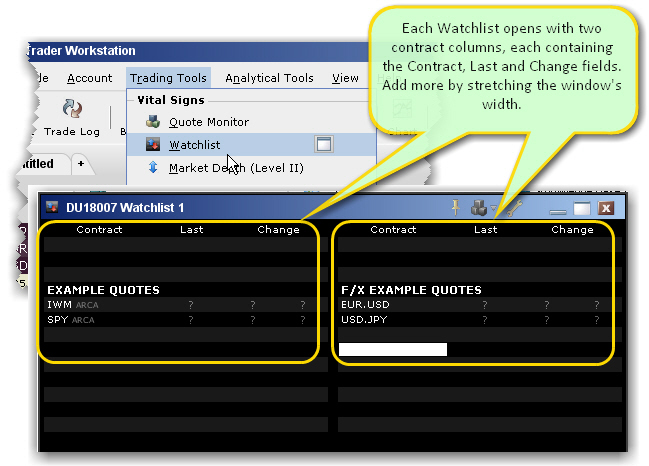
The Watchlist allows you to view many contracts in a small window that can be moved anywhere on your desktop. Although the default presentation shows two contract columns, you can expand the number of contract columns by stretching the width of the window. You can create multiple named Watchlist windows.
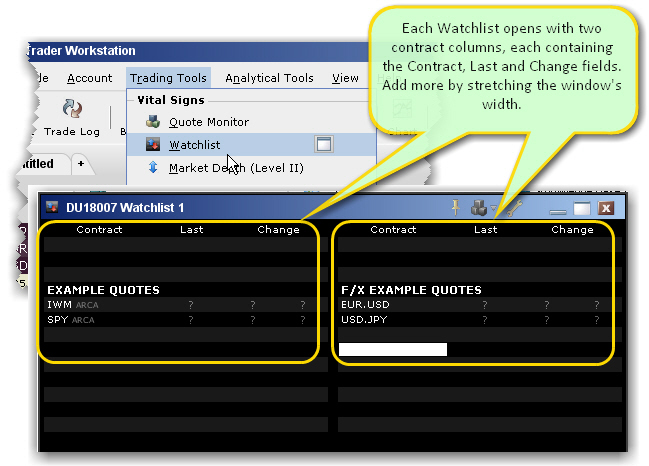
To create a Watchlist
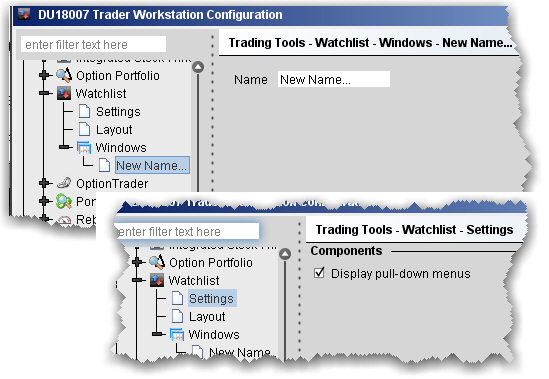
Click the Configure wrench icon in the title bar of the window to access the Watchlist section of Global Configuration.
In the left pane, expand the Windows section, and select the Watchlist you want to rename.
Enter a name in the Name field and click OK.
Features of the Watchlist
Display the
Populate the Watchlist by entering the underlying symbol in the Contract column, or by dragging and dropping a ticker line from another
If you drag a Group Header into the Watchlist, the header and all contracts in that section will be copied into the Watchlist.
Add more Contract/Last/Change columns by dragging to expand the width of the window.
Customize fields in the column using the Watchlist Layout page in Global Configuration.